


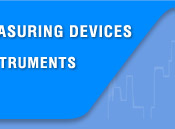




 |
||||
 |
 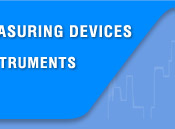   |
|||
 |
||||
 |
|
|||
|
Search
Log in
|
AKTAKOM Power Manager 21 Light (APM21 Light)
AKTAKOM Power Manager 21 Light software is designed to remotely control compatible AKTAKOM power supplies with USB or LAN interface. AKTAKOM Power Manager 21 Light software provides control of output voltage and current in arbitrary (manual) mode as well as external trigger function (synchronization). Main program window view:
When the application is running the power supply connection window will open (See Pic 2).
Select the necessary interface type (USB or LAN), enter the settings for the network connection (IP address (IPv4), Subnet mask, Gateway) and press OK key to connect to the power supply. You will see the connection state in the main program window, "Connection state" block. In case of successful connection the program will remember the settings and next time it will try to use them to reconnect to the device. To restore the connection break in the program operation click "Connect" button in the main window. Also use this window to record the network settings to the power supply memory. To do this open "Connection" window after the device connection via USB, enter the necessary settings in IP, port, login fields and click "Write LAN options to power supply." When recording you will need to enter a password. See Pic 3.
To change the password check box "Replace password to new". After the device connection its current state will be displayed in Measurements block. Constant voltage and current mode is controlled by the elements of Control block. To switch on/off the output use Exit key. Synchronization function allows you to trigger power supply output on and off using an external signal (for AKTAKOM APS-XXXXLS power supplies only). This software allows to use different trigger types:
Restart:
Counter: It is used in multiple mode ("Continue"). If set to zero the synchronization is restarted an unlimited number of times. If set to the number greater than zero the synchronization is restarted the specified number of times and thereafter it turns off as in a single mode. Synchronization state indicator:
Note Disable outputs key (see below) has priority over the synchronization settings. When the output is allowed (the key is pressed), the synchronization will control the outputs state, but if it is disabled (the key is released, off), the outputs will be always disabled regardless of the synchronization state. Standard packageThe software in the standard package of the device has no physical media (CD) and can be downloaded at www.tmatlantic.com after the purchasing and registering the equipment with a serial number. This software is not free however its cost is included into device value. Frequently Asked Questions
ALL RIGHTS RESERVED. AKTAKOM™ software is protected under International and Federal Copyright Laws and Treaties. Any unauthorized copy, reprint or use of this material is prohibited. No part of this software may be reproduced or transmitted in any form or by any means, electronic or mechanical, including photocopying, recording, or by any information storage and retrieval system without express written permission from the author / publisher. Windows, Windows logo are either registered trademarks or trademarks of Microsoft Corporation in the United States and/or other countries. Back to the section |