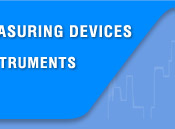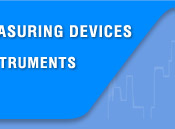AC and DC Voltage measurement
 To avoid electrical shock and/or damage to the instrument, do not attempt to take any voltage measurement that might exceeds 1000VDC or 1000VAC rms. To avoid electrical shock and/or damage to the instrument, do not apply more than 1000VDC or 1000VAC rms between the common terminal and the earth ground.
To avoid electrical shock and/or damage to the instrument, do not attempt to take any voltage measurement that might exceeds 1000VDC or 1000VAC rms. To avoid electrical shock and/or damage to the instrument, do not apply more than 1000VDC or 1000VAC rms between the common terminal and the earth ground.
The Meter's voltage ranges are 600mV, 6V, 60V, 600V and 1000V. (AC 600mV range only exists in manual ranging mode).
To measure AC or DC voltage:
- Set rotary switch to the DCV, ACV or DCmV range.
- Connect the black and red test leads to the COM and V terminals respectively.
- Connect the test leads to the circuit being measured
- Read the displayed value. The polarity of red test lead connection will be indicated when making a DCV measurement.
NOTE:
Unstable display may occur especially at 600mV range, even though you do not put test leads into input terminals, in this case, if an erroneous reading is suspected, short the V terminal and the COM terminal, and make sure the zero display.
For better accuracy when measuring the DC offset of an AC voltage, measure the ac voltage first. Note the AC voltage range, then manually select a DC voltage range equal to or higher than the AC range. This improves the accuracy of the DC measurement by ensuring that the input protection circuits are not activated.
Capacitance measurement
 To avoid electrical shock and/or damage to the instrument, disconnect circuit power and discharge all high-voltage capacitors before measuring capacitance. Use the dc voltage function to confirm that the capacitor is discharged.
To avoid electrical shock and/or damage to the instrument, disconnect circuit power and discharge all high-voltage capacitors before measuring capacitance. Use the dc voltage function to confirm that the capacitor is discharged.
The Meter's capacitance ranges are 60nF, 600nF, 6μF, 60μF and 300μF.
To measure capacitance:
- Set the rotary switch to
 range
range
- Connect the black and red test leads to the COM and
 terminals respectively (or you can use capacitor test lead).
terminals respectively (or you can use capacitor test lead).
- Connect the test leads to the capacitor being measured and read the displayed value.
Some tips for measuring capacitance:
The meter may take a few seconds to stabilize reading. This is normal for high capacitance measuring.
To improve the accuracy of measurements less than 60nF, subtract the residual capacitance of the Meter and leads. Below 600pF, the accuracy of measurements is unspecified.
Current measurement
 To avoid damage to the Meter or injury if the fuse blows, never attempt an in-circuit current measurement where the open-circuit potential to earth is greater than 250V.
To avoid damage to the Meter or injury if the fuse blows, never attempt an in-circuit current measurement where the open-circuit potential to earth is greater than 250V.
To avoid damage to the meter, check the meter's fuse before proceeding. Use the proper terminals, function, and range for your measurement. Never place the probes in parallel with a circuit or component when the leads are plugged into the current terminals.
The Meter's current ranges are 600μA, 6000μA, 60mA, 600mA, 6A and 10A.
To measure current:
- Turn off power to the circuit. Discharge all high voltage capacitors.
- Set the rotary switch to the μA, mA or A range.
- Press the SELECT key to select DCA or ACA measuring mode.
- Connect the black test lead to the COM terminal and the red test leads to the mA terminal for a maximum of 600mA. For a maximum of 10A, move the red test lead to the A terminal.
- Break the circuit path to be tested. Touch the black probe to the more negative side of the break; touch the red probe to the more positive side of the break. (Reversing the leads will give a negative reading, but will not damage the Meter.)
- Turn on power to the circuit; then read the display. Be sure to note the measurement units at the right side of the display (μA, mA or A). When only the figure "OL" displayed, it indicates overrange situation and the higher range has to be selected.
- Turn off power to the circuit and discharge all high voltage capacitors. Remove the Meter and restore the circuit to normal operation.
Frequency and Duty Cycle measurement
 Do not measure Frequency on high voltage (>1000V) to avoid electrical shock hazard and/or damage to the instrument.
Do not measure Frequency on high voltage (>1000V) to avoid electrical shock hazard and/or damage to the instrument.
The Meter can measure Frequency or Duty Cycle while making either an AC Voltage or AC Current measurement.
To measure frequency or Duty Cycle:
- With the meter in the desired function (AC Voltage or AC Current), press the Hz/DUTY key.
- Read the frequency of the AC signal on the display.
- To make a duty cycle measurement, press the Hz/DUTY key again.
- Read the percent of duty cycle on the display.
- Set the rotary switch to the Hz range.
- Insert the black and red test leads into the COM and Hz input terminals.
- Connect the test leads tip in parallel with the circuit to be measured. And don’t touch any electrical conductors.
- At frequency measuring status, press Hz/DUTY one time then meter enters duty cycle measuring status, press it again then return to frequency measuring status.
- Read the result directly from the display.
Note:
In noisy environment, it is preferable to use shield cable for measuring small signal.
Temperature measurement
 To avoid electrical shock and/or damage to the instrument, do not apply more than 250VDC or 250VAC rms between the °C terminal and the COM terminal.
To avoid electrical shock and/or damage to the instrument, do not apply more than 250VDC or 250VAC rms between the °C terminal and the COM terminal.
To avoid electrical shock, do not use this instrument when voltages at the measurement surface exceed 60VDC or 24V rms. AC. To avoid damage or burns. Do not make temperature measurement in microwave ovens.
To measure temperature:
- Set the rotary switch to °C range and the LCD will show the current environment temperature.
- Insert 'K' type thermocouples into the COM terminal and °C terminal (or you can insert it by using Multi Function Socket), takings care to observe the correct polarity.
- Touch the object with the thermocouple probe for measurement.
- Read the stable reading from LCD.
Continuity Check
 To avoid electrical shock and/or damage to the instrument, disconnect circuit power and discharge all high-voltage capacitors before testing for Continuity.
To avoid electrical shock and/or damage to the instrument, disconnect circuit power and discharge all high-voltage capacitors before testing for Continuity.
To test for continuity:
- Set the rotary switch to Ω

 range.
range.
- Press the SELECT key twice to activate Continuity Check.
- Connect the black and red test leads to the COM and Ω terminals respectively.
- Connect the test leads to the resistance in the circuit being measured.
- When the test lead to the circuit is below 50Ω, a continuous beeping will indicate it.
Note:
Continuity test is available to check open/short of the circuit.
Resistance measurement
 To avoid electrical shock and/or damage to the instrument, disconnect circuit power and discharge all high-voltage capacitors before measuring resistance.
To avoid electrical shock and/or damage to the instrument, disconnect circuit power and discharge all high-voltage capacitors before measuring resistance.
The Meter's resistance ranges are 600Ω, 6kΩ, 60kΩ, 600kΩ, 6MΩ and 60MΩ.
To measure resistance:
- Set the rotary switch to Ω

 range.
range.
- Connect the black and red test leads to the COM and VΩ terminals respectively.
- Connect the test leads to the circuit being measured and read the displayed value.
Some tips for measuring resistance:
The measured value of a resistor in a circuit is often different from the resistor's rated value. This is because the Meter's test current flows through all possible paths between the probe tips.
In order to ensure the best accuracy in measurement of low resistance, short the test leads before measurement and memory the test probe resistance in mind. This necessary to subtract for the resistance of the test leads.
The resistance function can produce enough voltage to forward-bias silicon diode or transistor junctions, causing them to conduct. To avoid this, do not use the 60MΩ range for in-circuit resistance measurements.
On 60MΩ range, the meter may take a few seconds to stabilize reading. This is normal for high resistance measuring.
When the input is not connected, i.e. at open circuit, the figure "OL" will be displayed for the overrange condition.
Diode Test
 To avoid electrical shock and/or damage to the instrument, disconnect circuit power and discharge all high-voltage capacitors before testing diodes.
To avoid electrical shock and/or damage to the instrument, disconnect circuit power and discharge all high-voltage capacitors before testing diodes.
To test a diode out of a circuit:
- Set the rotary switch to Ω

 range.
range.
- Press the SELECT key once to activate Diode Test.
- Connect the black and red test leads to the COM and VΩ terminals respectively.
- For forward-bias readings on any semiconductor component, place the red test lead on the component's anode and place the black test lead on the component's cathode.
- The meter will show the approx. forward voltage of the diode.
In a circuit, a good diode should still produce a forward bias reading of 0.5V to 0.8V; however, the reverse-bias reading can vary depending on the resistance of other pathways between the probe tips.